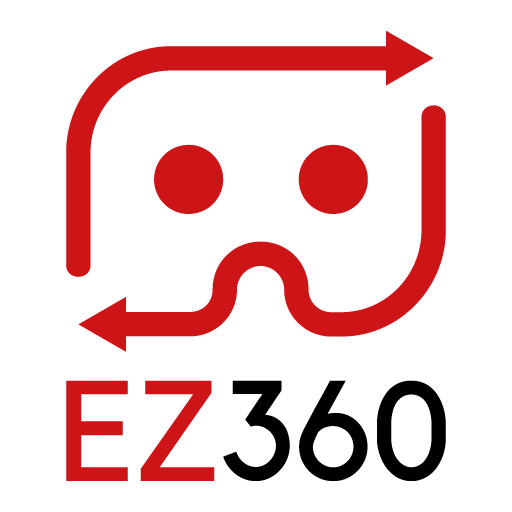Customizing the EZ360 VR player
From the EZ360 Portal you have the ability to adjust the layout, interaction mode and behavior of the VR player for your own account.
Custom logo and background
Custom logo and background
If you login and go the the “Settings” section of the portal, you can upload your custom logo, custom 360-degree background and custom 360-degree VR Cinema waiting screen. The 360-degree background will be used in the content selection screen, if you have over 1 piece of content to be displayed in the playlist. Would you like a different logo or background per playlist? Checkout the article “Creating and editing a playlist” how to set a custom logo and/or background per playlist.
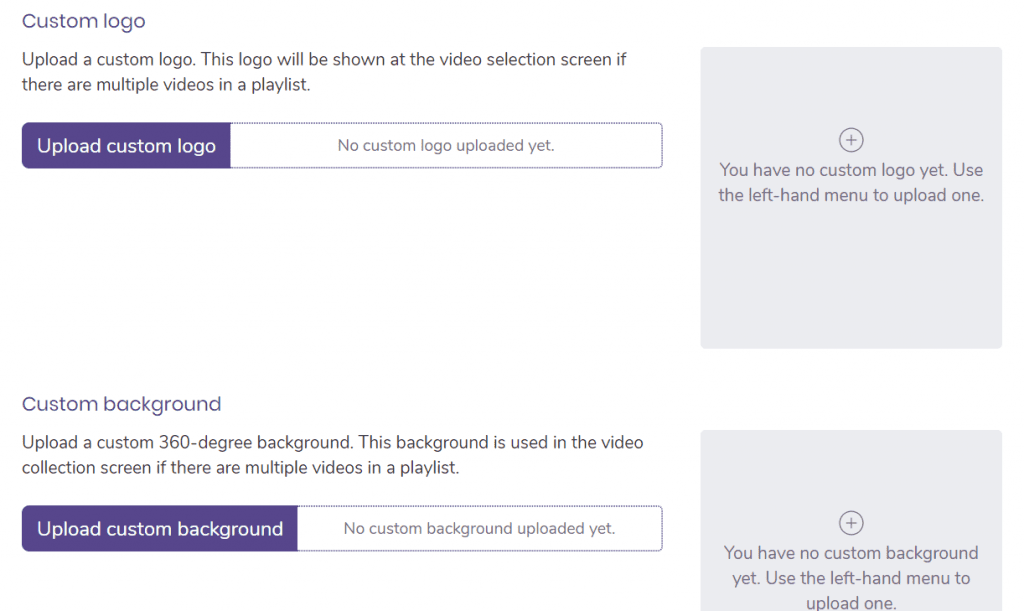
All image file formats should be supported and there is no limitation in image resolution when uploading. However, keep in mind that if the resolution is very high, the VR Headset might have issues in visualizing it (depending on the type of headset). The maximum file size is 10 MB per image that you upload.
Adjusting the interaction mode
If you login and go the the “Settings” section of the portal, you can adjust the interaction mode of the VR player. You can choose between “gazing” and “controller”. If set to Gaze, the user can interact with the app by looking around and focusing on buttons for a moment. Set this to Controller if you want users to interact with the app using the headset controller.

Adjust the layout of the content selection screen
You can decide to either show your logo in the forward-looking direction and displaying the content library on the left, or show both the logo and library centered.
Enable or disable user controls
You can enable or disable whether should see a set of controls if they look down during video playback. Users can restart the video or return to the content selection screen.
Adjust mount and finish behavior
You can choose what should happen when a user mounts the device after it was unmounted and also what should happen when the content is finished (for example your 360-degree video).
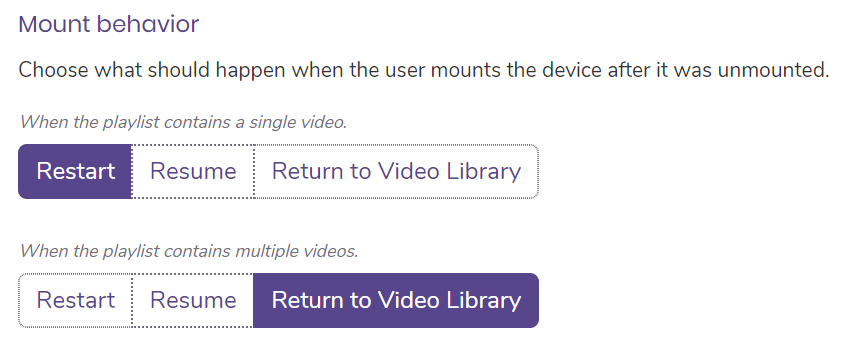
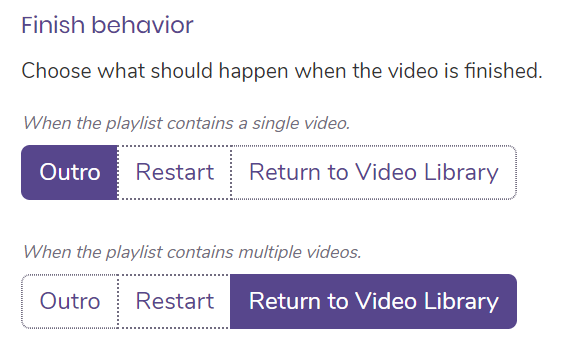
Thank you for reading this article. If you’re new to us, definitely make sure to checkout EZ360, our software has helped out many organizations with their VR content. If there is anything unclear, please don’t hesitate to contact us. We are happy to help.