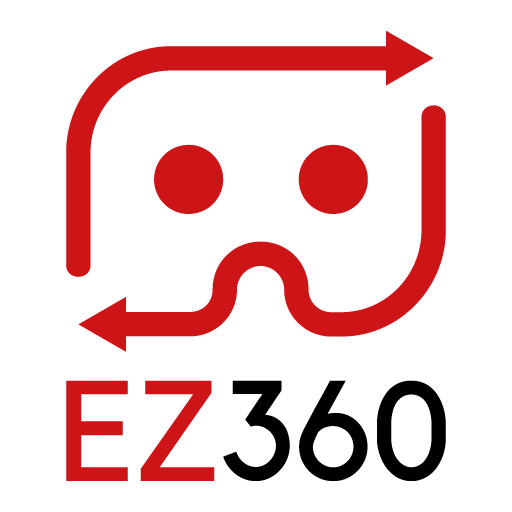Kiosk Mode
Kiosk Mode: startup directly in EZ360
We now offer a VR kiosk mode solution together with EZ360, which allows you to startup your VR headset directly into EZ360. This way, you can prevent that the wrong app is opened from the main menu (Oculus Home for Oculus headsets), or that users quit the EZ360 VR Player and end up in other VR applications.
Video tutorial at the end of this article!
How to use VR Kiosk Mode for your VR headset
Step 1: Download the kiosk mode on your PC
- Download for Oculus Go
- Download for Oculus Quest (No longer supported since launch of Oculus Quest 2. We have a new solution for the Quest 2 that can be found here.)
- Download for Pico
After the download is complete, unzip the folder somewhere on your windows PC.
Step 2: Install Kiosk Mode on your VR headset
- Make sure that developer mode is enabled on your VR headset
- Plug your VR headset into your windows PC
- Open the unzipped folder from step 1 and find the file named “install kioskmode”
- Double click the “install kioskmode” file and wait for the command prompt to complete (you should see the text “success”)
- If you get a Microsoft Defender safety warning, press more information and Execute anyway to open the install file.
- If this is the first time connecting your VR headset to that computer it might not be recognized by the PC, accept permissions inside the VR headset and double click the “install kioskmode” file again.
- Close the command prompt.
Step 3: Configure the kioskmode
- (For .apk distribution users only), open the “appforcerconfig” file with a text editor. Replace the bundleID between the <exception> tags, to the budleID of the app you have uploaded to the portal (com.companyname.appname). If you have multiple apps uploaded to the portal, add additional <exception> </exception> tags for each app.
- (For everyone)To tell kioskmode to open the EZ360 VR Player as soon as the VR headset is turned on, copy the file named “appforcerconfig” and paste it into the root folder of your VR headset (next to the EZ360 folder).
Step 4: Restart the VR headset to activate kioskmode
- To be 100% sure it works, double-click the “install kiosk mode” file again to trigger the kiosk mode to work for the first time
- Unplug the VR headset from the PC and restart the VR headset.
- As soon as the VR headset starts, EZ360 will automatically open within 20 seconds and your VR content will be ready to be watched! Users won’t be able to exit the VR kiosk mode.
If you still have questions about kioskmode or want to know more about EZ360, don’t hesitate to contact us!
Thank you for reading this article. If you’re new to us, definitely make sure to checkout EZ360, our software has helped out many organizations with their VR content.
PS: If you are using kiosk mode with EZ360 Pro 2019 (which is depreciated), use “com.ez360.pro” as bundleID in the appforcerconfig. Our latest EZ360 Pro version makes use of the same application as EZ360, so there is no need to make changes.
PS: you can pause kiosk mode by pressing the up and down volume button alternating 6 times.