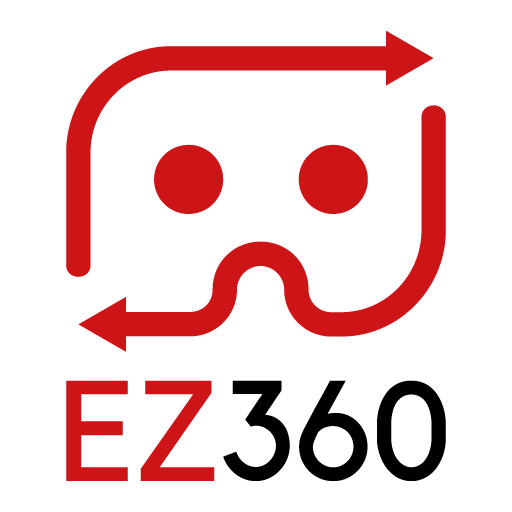Adjust sleep mode Oculus Go
If you want to use your Oculus Go headsets with EZ360 at an event we have some recommendations for you.
The first one has to do with the ‘Enter VR’ screen. This screen shows when you put on your device after it went to sleep mode. You can unlock the device by pressing and holding the Oculus button on your controller, or press the volume buttons if you have developer mode enabled. Unfortunately, Oculus does not allow you to disable the ‘Enter VR’ screen. However, you can adjust the timer of the sleep mode of the Oculus Go. This changes the time it takes for a device to go into sleep mode. The default timer is set to 15 seconds.
So how do you change the sleep mode? Follow these steps:
- Put on your Oculus Go headset
- Go to settings
- Click “see all”
- Go to “power”
- Change the auto sleep timer to the desired time
Update November 2019: 4 hours is currently the maximum you can set the auto sleep timer to, when running the latest Oculus OS (v11). You may need to factory reset your device to force the device to update the Operating System.
Next article: How to enable developer mode on Oculus Go
Thank you for reading this article. If you’re new to us, definitely make sure to checkout EZ360, our software has helped out many organizations with their VR content. If there is anything unclear, please don’t hesitate to contact us. We are happy to help.